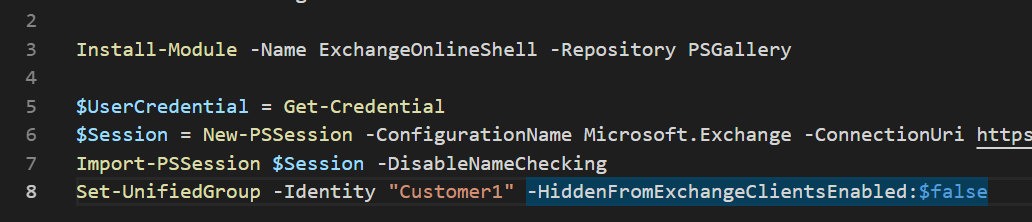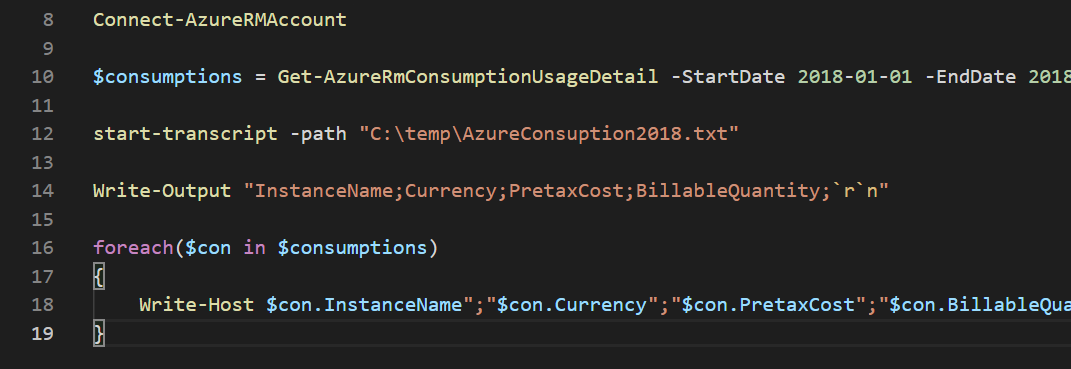Show hidden Teams in Outlook Groups
Currently, teams that you are creating in Microsoft Teams are hidden in Outlook. I created a team called “Customer1”.
As you can see, the team actually exists. But I’m not able to find it in my Outlook Online.
You can create a group in Outlook, so it would display in Outlook and Teams. But why would you? You don’t want every team in Outlook. So we simply enable certain teams in Outlook via PowerShell. First we need to install the Exchange Online PowerShell module. Don’t know the name? No problem, we can search for that.
There it is. Now we install it.
Now that it is installed, we will connect to Exchange, import the session and change the HiddenFromExchangeClientsEnabled property. Change the “-Identity” to your team name. “:$false” will change the team to be visible.
Now the team is visible again and you can use it as a group.