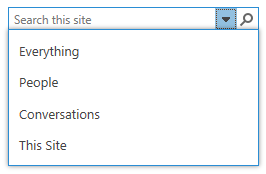How do I configure the Search Scope in SharePoint 2013? I thought it would be really easy, just click one button and be done with it. But, of course, I was wrong.
This is what I need:
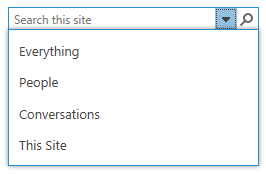
And this is how I got to work:
1) This might seem strange, but you have to create a Search Center site collection first. The search application does not provide one or lets you create one. Talk about usability.
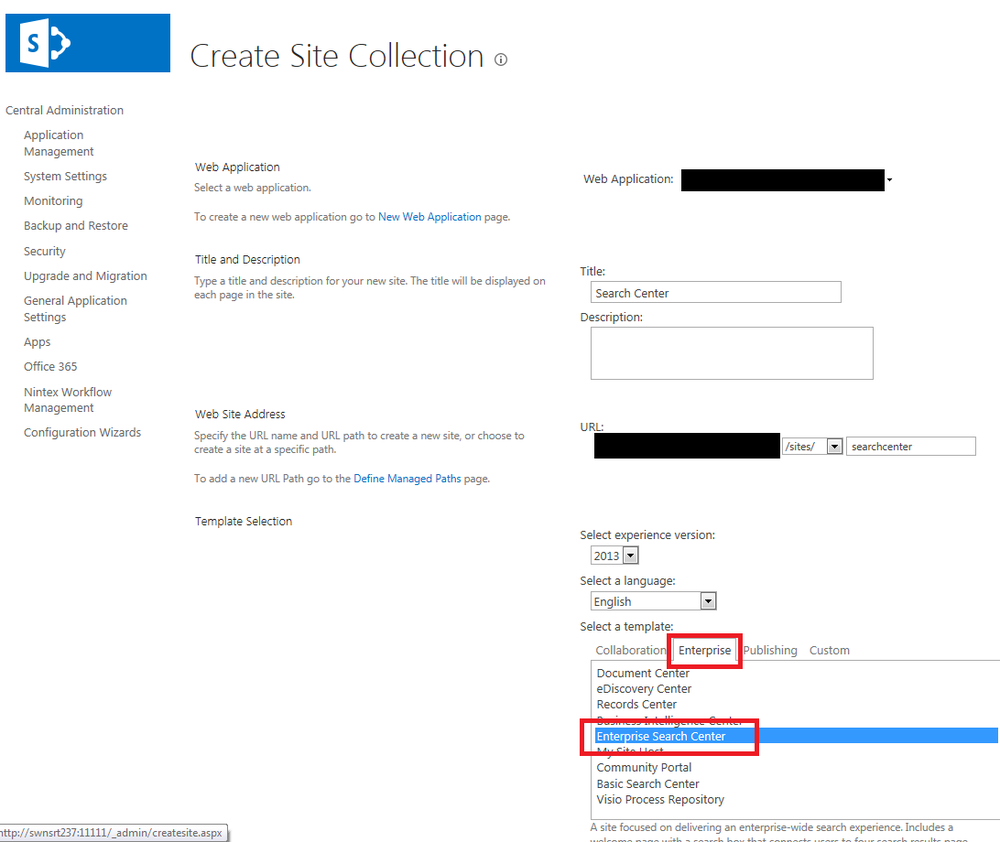
2) After we created a Search Center, we have to pay the search service application a visit. The path would be:
CA -> Application Management -> Manage service applications and then click on your search service application. You should see something like this now:
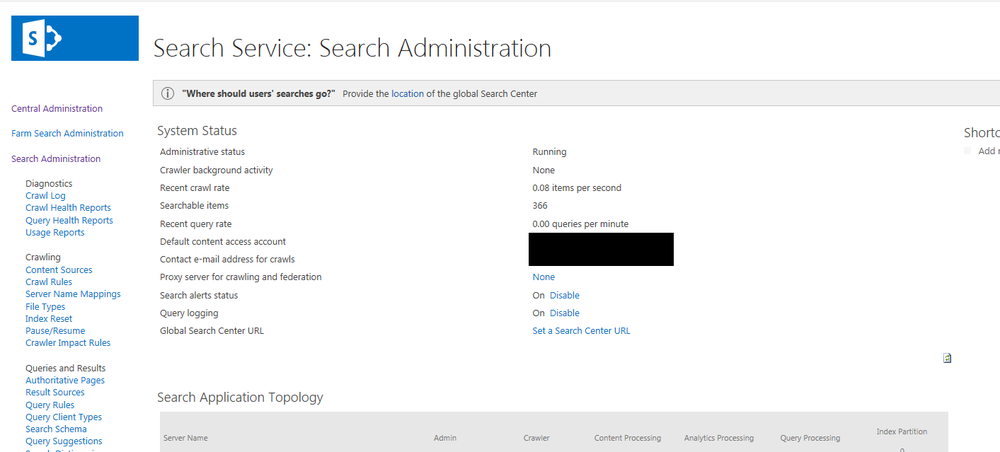
3) To set a Search Center click on the link "
Set a Search Center URL
".
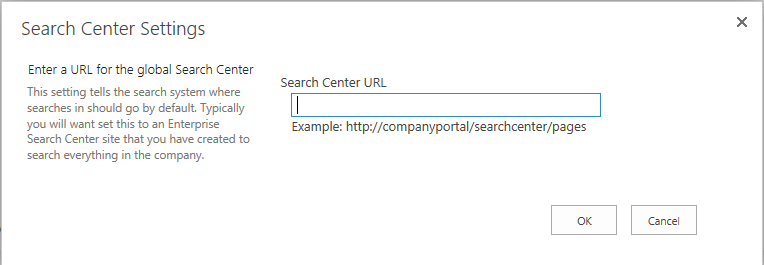
Notice the example below! The path has to look something like this:
http://domain/SEARCHCENTER/pages
After setting the path, it should look like this:

4) Next on the list is the actual site collection, from where you would like to search. Click on the gear-symbol and choose "Site settings".
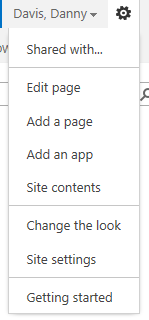
5) Now look for Search Settings. You need to do this for the site collection first:

6) Check the box as seen below. This will allow you to use the search center. Do NOT enter a search center URL, because it will override the checkbox.
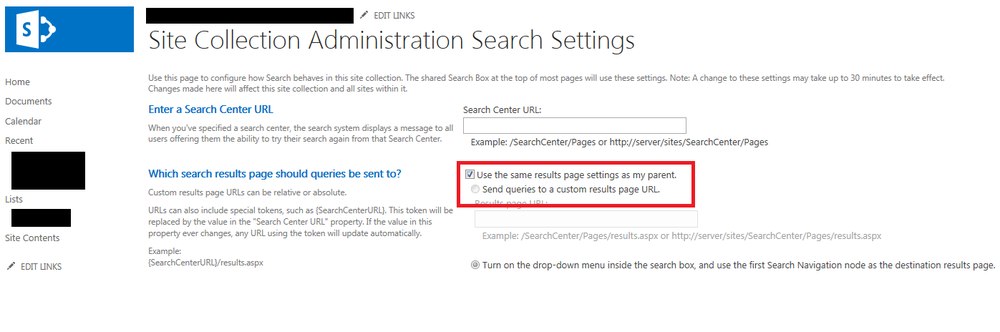
7) Go back to your site settings and click on "Search Settings" below the "Search" headline.
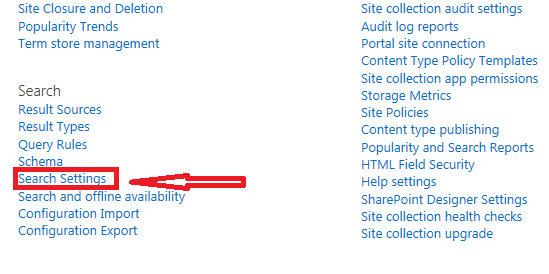
8) Again, just check the box an your done. Alternatively you could configure your own search navigation unter "Custom Search Navigation", but I won't go into this today.
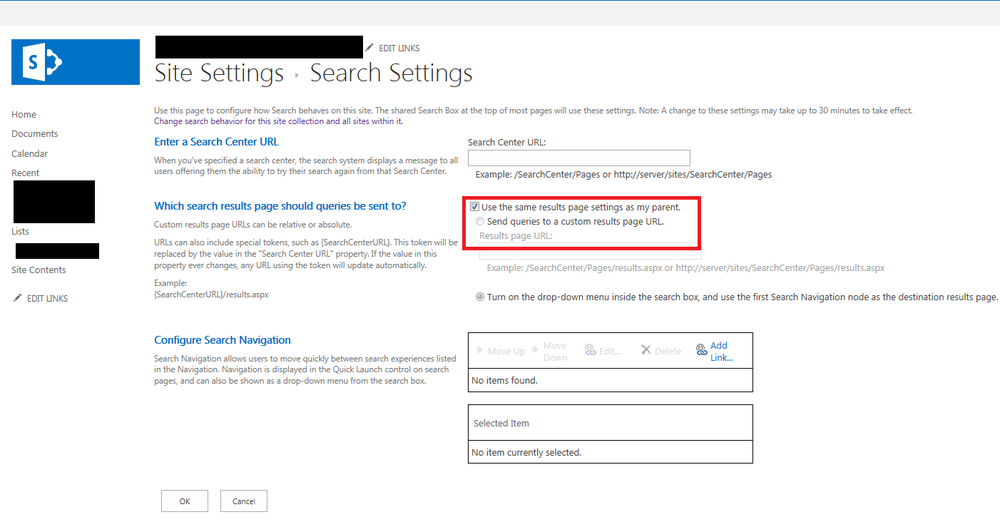
9) Woohoo! We got the drop down and saved the day. Job well done!